In my previous post, I shared the website migration process from an Amazon EC2 Instance to a Lightsail instance. In that post I assumed that you already know how to update your DNS records to point to Lightsail instance, later on, I thought it would be a good idea to post a small guide about how to point a domain to Amazon Lightsail Instance. So, here it is:
Point Domain to Amazon Lightsail Instance
- Copy the static IP address of your Amazon Lightsail Instance
- Login to your domain control panel
- Go to the edit/manage section where you can change your domain’s DNS settings
- Update Lightsail Instance’s IP address in the A-record
Copy the Static IP address of your Lightsail Instance
As the first step point a domain to Amazon Lightsail Instance, you have to get the instance’s static IP address. You can find it once you login to your AWS Lightsail dashboard. I copied the IP address and pasted in notepad, just so that I don’t have to come back in case I lose it.
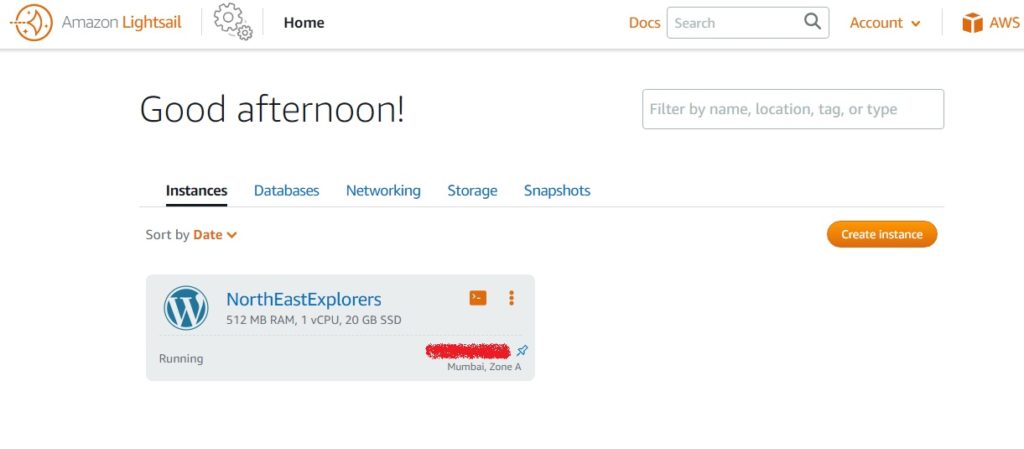
Paste it in notepad or somewhere else, you will need it in the next step.
Go to your domain control panel
My domain name for the website I moved is hosted on Godaddy. So, if your domain name is also on Godaddy, you can follow this GoDaddy – Lightsail DNS updation guide to the word and you should be good.
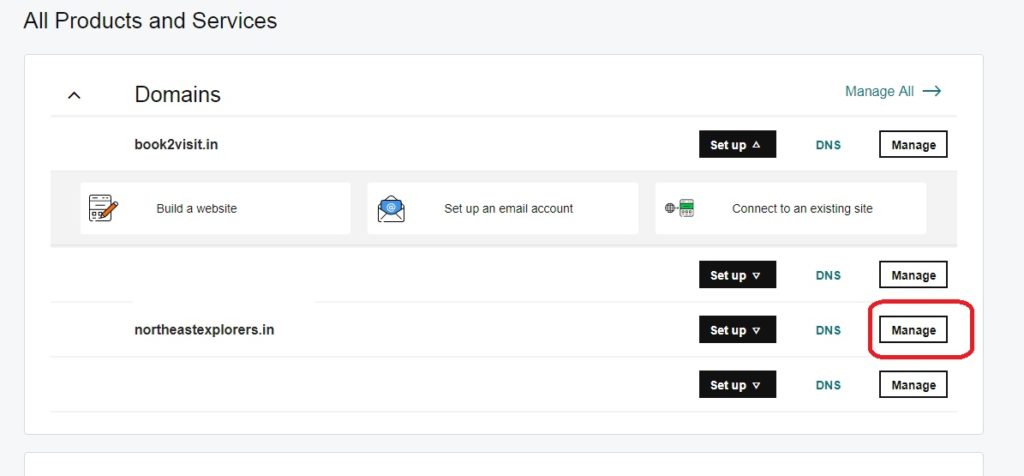
Anyways, so with the IP address of the Lightsail instance copied, I logged in to my Godaddy account and pulled up the list of all my domains. From there, I clicked the Manage button listed against the domain I wanted to point to my Amazon Lightsail instance.
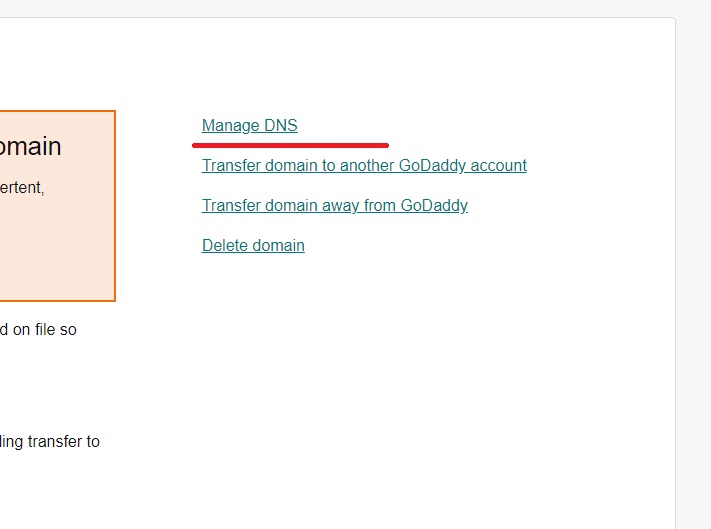
Update Lightsail Instance’s IP address in the A-record
Go to the DNS Settings section of your domain control panel and find the entry for A – record. Now, replace whatever value you have here with the IP address you had copied in the step 1 of this guide.
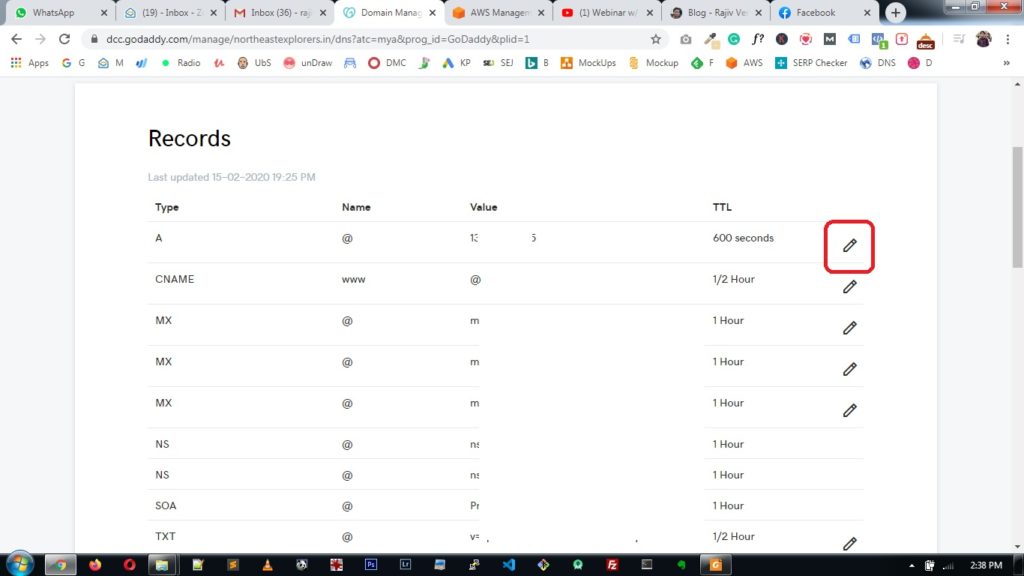
While you can set the TTL value next to the A-record to the lowest that you can select, you can also leave it the way it is. If there is no TTL value set, type – in 360 seconds. If it doesn’t accept that value, try something higher and save it.
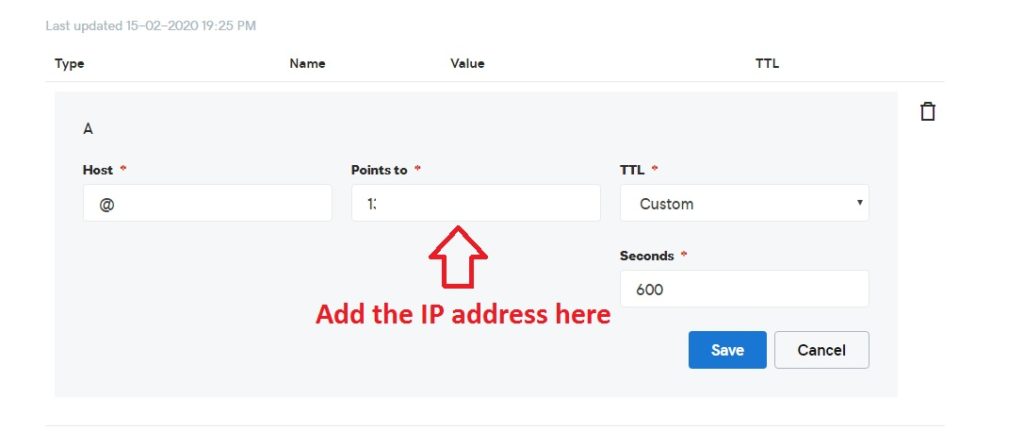
Leave the other records that you might have, below the A-record entries unchanged if you do not know what are they related to. If you mess-up there, critical functions related to your domain name, including email might stop working.
Once the update is done, it will take a while for the changes to propagate to servers across the world but normally, you should be good in a few hours.
My updation started reflecting correctly within minutes, thanfully.
That’s it. You are done.
Hope this was helpful.

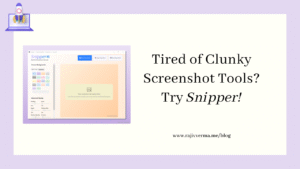

6 thoughts on “How to Point a Domain to Amazon Lightsail Instance?”
Pingback: Install & Renew LetsEncrypt Certificate on Amazon EC2 hosted website
Pingback: How To Create a New AWS Account from scratch?
Pingback: How To migrate a Website from Amazon EC2 To Lightsail on AWS
Pingback: How To Increase or Modify The PHP File Upload Limit on Amazon Lightsail Instance? - Rajiv Verma
Pingback: How To Upgrade PHP on Amazon Lightsail in under 15 minutes?
Pingback: Install & Renew LetsEncrypt SSL Certificate On Amazon EC2 Instance | rootsec.one