One of the first things that I always go ahead and change before I start working on a website is, increasing the file upload limit on the server. On a Linux box, where I have direct access to the php.ini file, I do not have any issues and I can directly go in, change the values for upload_max_filesize, and post_max_size as per my needs, save the file and I am done. But when I have to increase the file upload size in cPanel, I almost always fumble for a few seconds before I remember what is to be done. Not that it is tough or anything. I am just more comfortable at the terminal.
Increase the file upload size in cPanel
On cPanel, you cannot directly access the php.ini file to change any php configurations but you can follow the simple steps below to increase the file upload size in cPanel:
- Login to your cPanel.
- Scroll down to the Select PHP version or Php Version icon and click it.
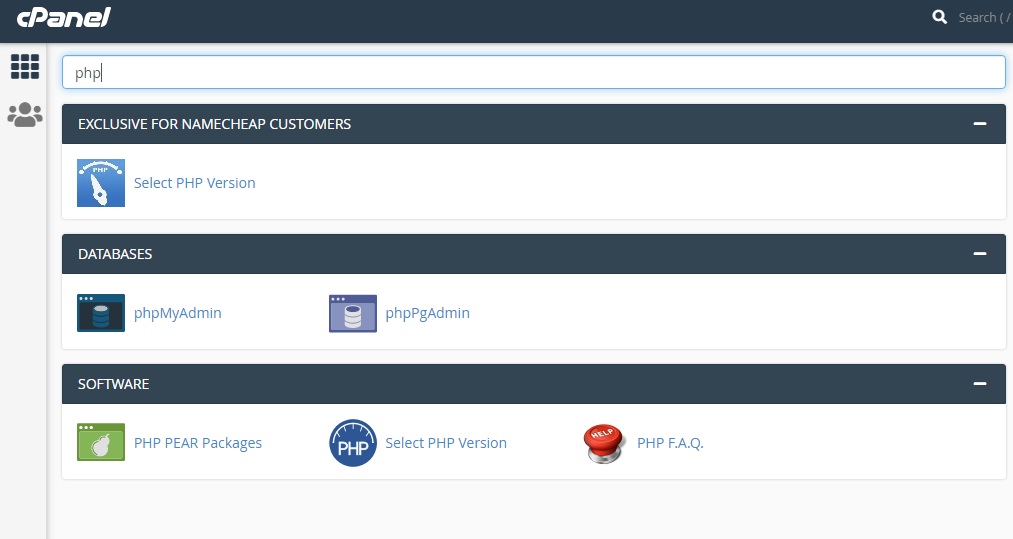
- Once there, click/select Options
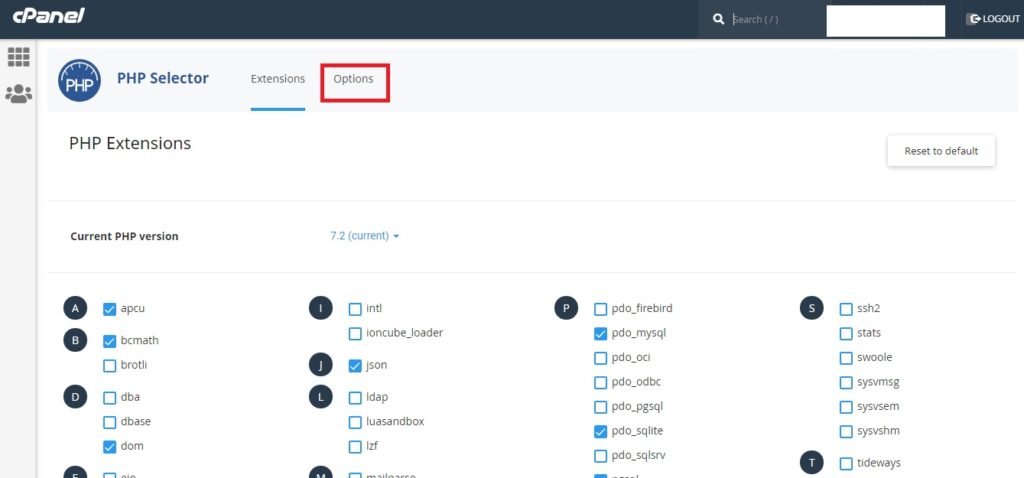
- Here, search (ctrl + f) for upload_max_filesize and click on the value you see on the right. A dropdown will open. Select the new value from the dropdown, as per your requirement. Then, go ahead and change the post_max_size value as well and you should be done.

Also Read How to Increase Upload File Size Limit in Php, on an Amazon Lightsail instance.
That’s all you need to do to increase the file upload size on cpanel.


1 thought on “How to Increase the File Upload limit in cPanel?”
Pingback: How To migrate a Website from Amazon EC2 To Lightsail on AWS