Introduction
I recently tried to create a new Laravel project on my Windows PC and immediately ran into an annoying SSL certificate error, something that I had never come across before. As soon as I typed laravel new project_name command on the terminal, I faced this weird SSL Certificate Error when creating a new Laravel project!
In this blog post, I’ll share the exact error I faced and the simple yet effective solution that worked for me.
The Problem: SSL Certificate Error When Creating a Laravel Project
While attempting to create a new Laravel project using either of the following commands:
composer create-project --prefer-dist laravel/laravel project_nameand
laravel new project_nameI encountered the (same) following error on my terminal:
[Composer\Downloader\TransportException]
curl error 60 while downloading https://repo.packagist.org/p2/laravel/laravel.json: SSL certificate problem: unable
to get local issuer certificate
I did a little digging around and found that this error occurs when Composer is unable to verify the SSL certificate from Packagist, Laravel’s package repository. I was a little confused, honestly.
The Cause: AVG Antivirus Blocking Composer’s SSL Verification
However, after some troubleshooting, I discovered that my AVG antivirus software was interfering with Composer’s ability to verify SSL certificates. Turns out, many modern antivirus programs have built-in web protection features that scan HTTPS requests, and this was causing unexpected issues with development tools.
The Solution: Temporarily Disabling AVG Antivirus
To fix the issue, all I did was I temporarily disabled AVG antivirus while running the Laravel installation commands, and voila! This time it worked, absolutely without any issues.
Here’s what I did:
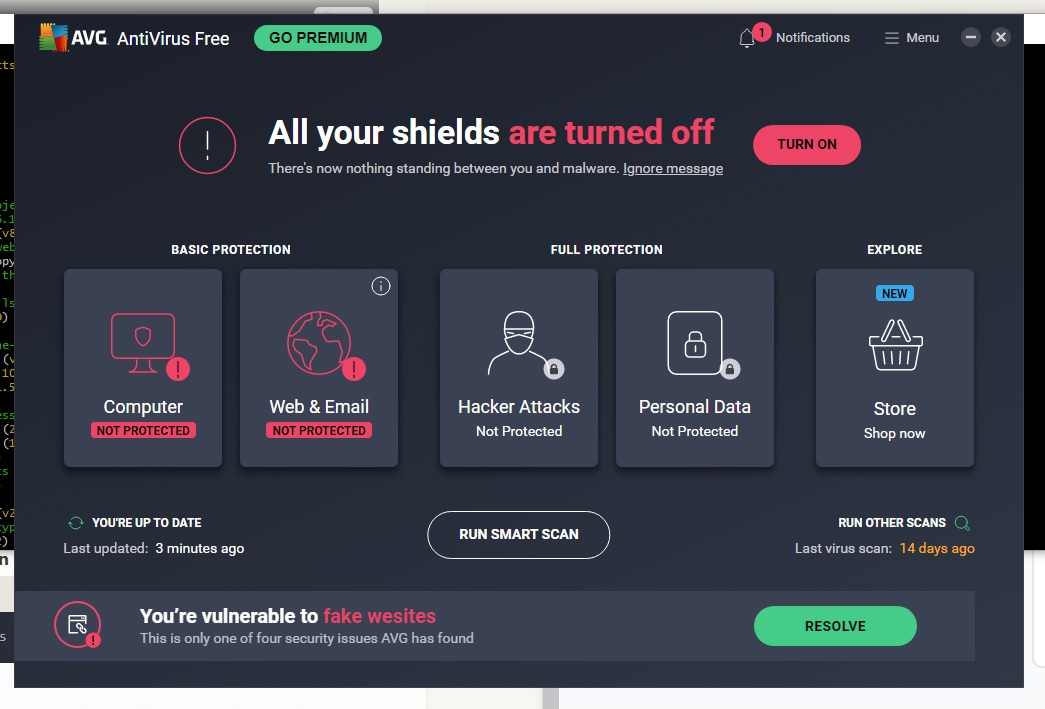
How to (Temporarily) Disable AVG Temporarily:
- Open AVG Antivirus:
- Clicked on the AVG icon in the system tray (bottom-right corner of the screen) or searched for AVG in the Windows Start menu.
- Disable Web Protection:
- Navigated to Menu > Settings > Basic Protection > Web & Email Protection.
- Temporarily turned off HTTPS scanning.
Once the antivirus was disabled, all I did was re-ran the command on the terminal.
- Ran the Laravel Installation Command Again:
- Opened my terminal and ran:
composer create-project --prefer-dist laravel/laravel project_name
- If using Laravel installer:
- laravel new project_name
- Opened my terminal and ran:
- Re-enabled AVG Antivirus:
-
Once Laravel was installed successfully, I went back to AVG settings and turned Web Protection back on to keep my system secure.
-
Why This Works
AVG (and other antivirus software) often perform deep packet inspection for SSL traffic, which can interfere with development tools like Composer. By disabling HTTPS scanning temporarily, I allowed Composer to verify the SSL certificate properly and download Laravel without any issues.
Getting The Laravel Auth Scaffolding up and Running
Now that your new Laravel app is created, in all probability, the next logical step will be to have a way to Register and Login and to have a backend. All that can be done with just a few commands and without the need to write any code.
Just use the following commands in the given sequence and you should have a working authentication system in no time:
composer require laravel/breeze --dev
php artisan breeze:install
npm install
npm run dev
Conclusion
If you’re facing the curl error 60 issue while creating a new Laravel project, try temporarily disabling AVG antivirus first. This quick fix worked for me, and it might work for you too.
Have you faced a similar issue? Let me know in the comments what solutions worked for you!

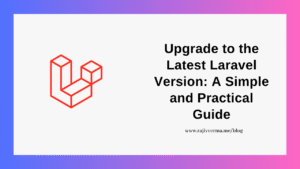

1 thought on “[SOLVED] Fixing “curl error 60: SSL Certificate Problem” in Laravel on Windows”
Pingback: How to Fix FCP (First Contentful Paint) in Laravel Page and How To Solve it? - Rajiv Verma