Google provides access to tons of resources and data via its countless APIs. Data that we tend to use for a lot of solutions that we build. However, in order to access Google’s resources and data, we have to register our projects at Google’s Cloud Platform. I have had to register multiple projects in the past, whenever I had a need to use Google’s resources, APIs mostly. However, this time around, I needed access to the Google Sheets API for a project I am currently working on that is mainly about How To read Data from Google Sheets via Laravel.
For this too, the New Project creation sequence is the same, so, I thought I will list down the process of creating a new project on Google Cloud Console, here.
Create New Project on the Google Cloud Platform
The first step to creating a new project to be able to access Google’s resources is to go to the Google Cloud Console, here, and New Project.
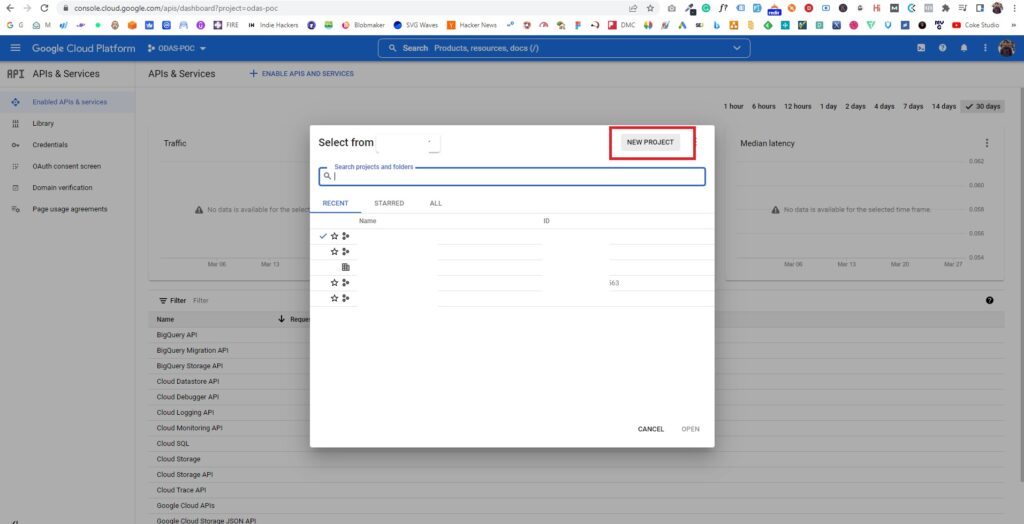
Fill in the basic details that are asked on the form you get when you click New Project and submit it and you should be done.
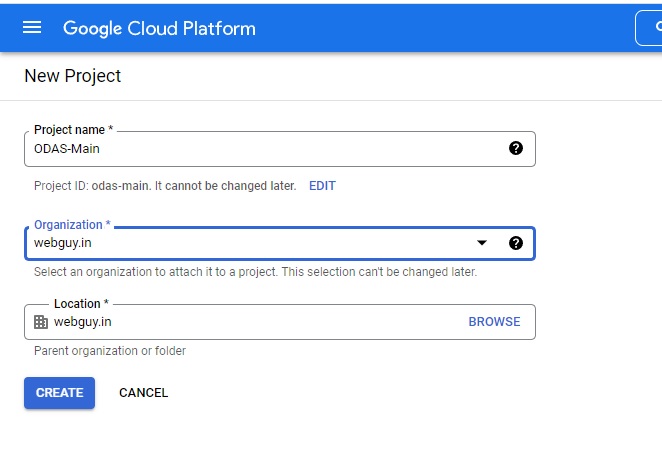
On successful creation of the project, go to the project by clicking either of the items marked in red, below.
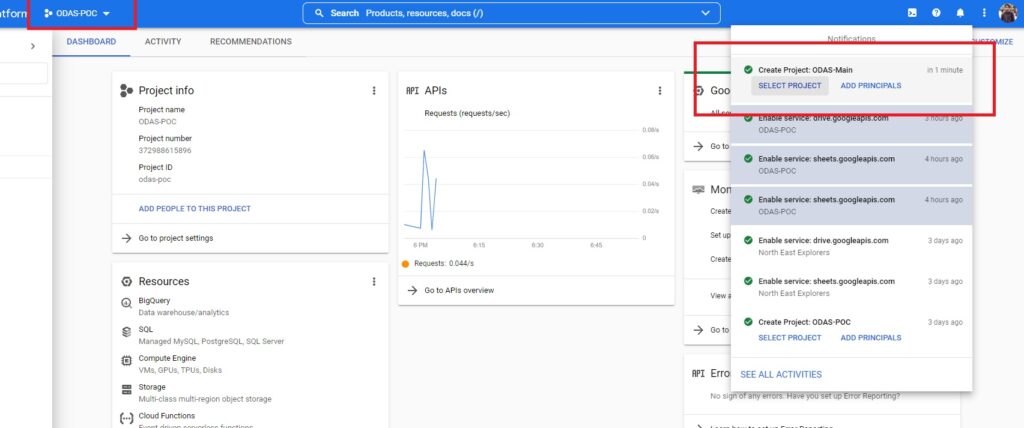
In our case, since we plan to use the Google Sheets API, we will have to first enable the said API. To do that, click Enabled APIs & Services and then, from the top, click ENABLE APIS AND SERVICES.
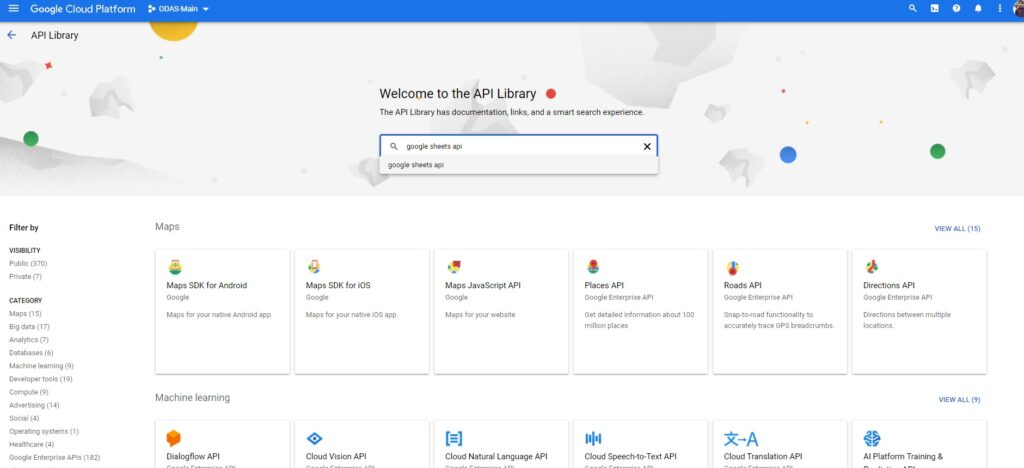
Once you find it, click on it and then click Enable.
Once enabled, we now have to create a credentials. For our case, we want to create a Service Account.
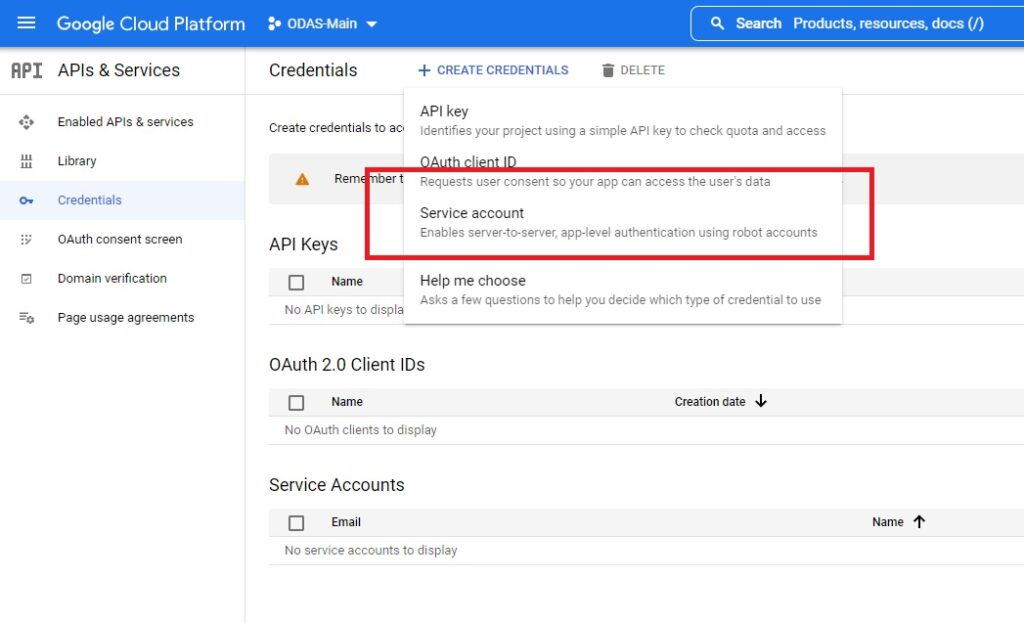
In the next page, fill in the details relevant to you and then proceed to the next step.
Here, make sure you choose Owner as your role and then finally move ahead to create the service account.
At this point, our service account is created already. But for this requirement, we also need the credentials as a file in json format. So, we will have to do a couple of more steps.
After the successful creation of the service account, you will be redirected to the list of credentials. On that page, by clicking the Edit icons as shown below, you will be redirected to another page from where we can download the credentials as a JSON file. Just follow along. Also, don’t forget to copy the email id that should be listed below the Service Accounts section.
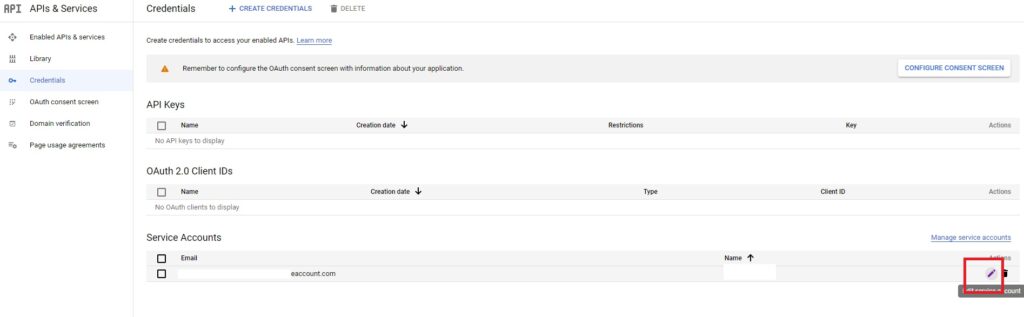
Click the Edit icon
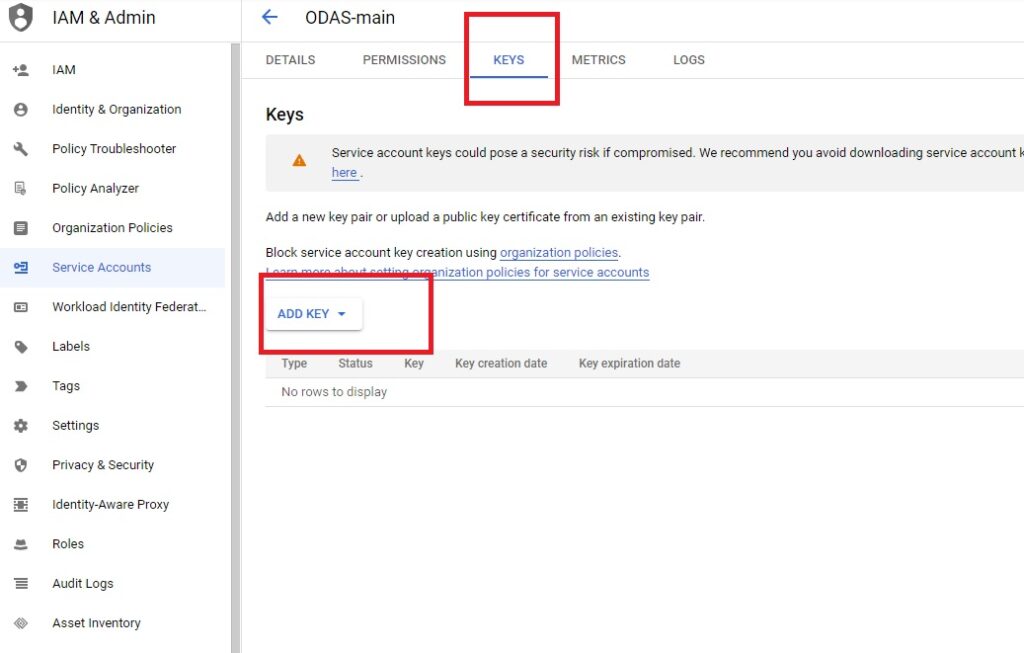
On this page, click Keys followed by Add Key. This will give you a pop-up where you have to select Create New Key, select Json and then click Create. The json file will be downloaded.
To be able to rightly use it in our project, we will have to use this file in our project but that is something for the post which will talk about the project about how to read Google Sheets using Laravel, in an upcoming post.
That’s it.
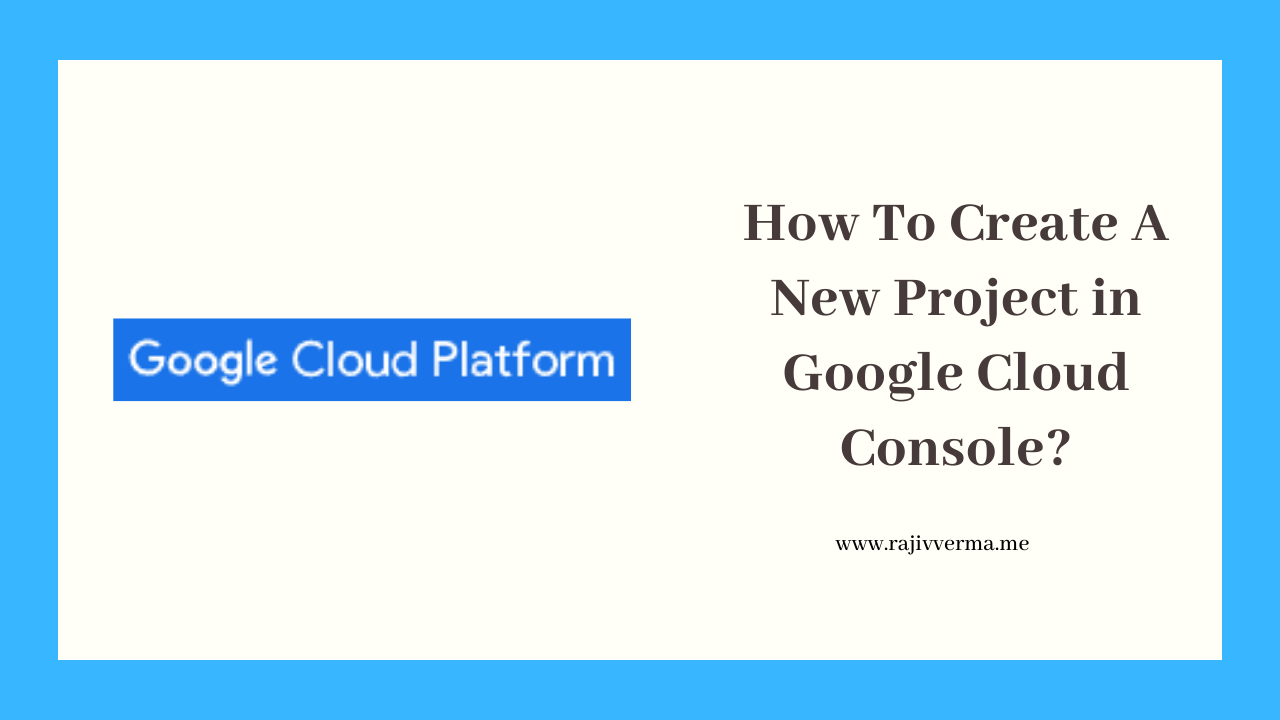
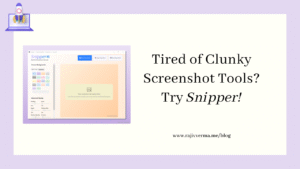

2 thoughts on “How To Create A New Project in Google Cloud Console?”
Pingback: How To Read Data From Google Sheets Using Laravel? - Rajiv Verma
Pingback: How To Save Data In A Google Sheet Using Flutter? - Rajiv Verma