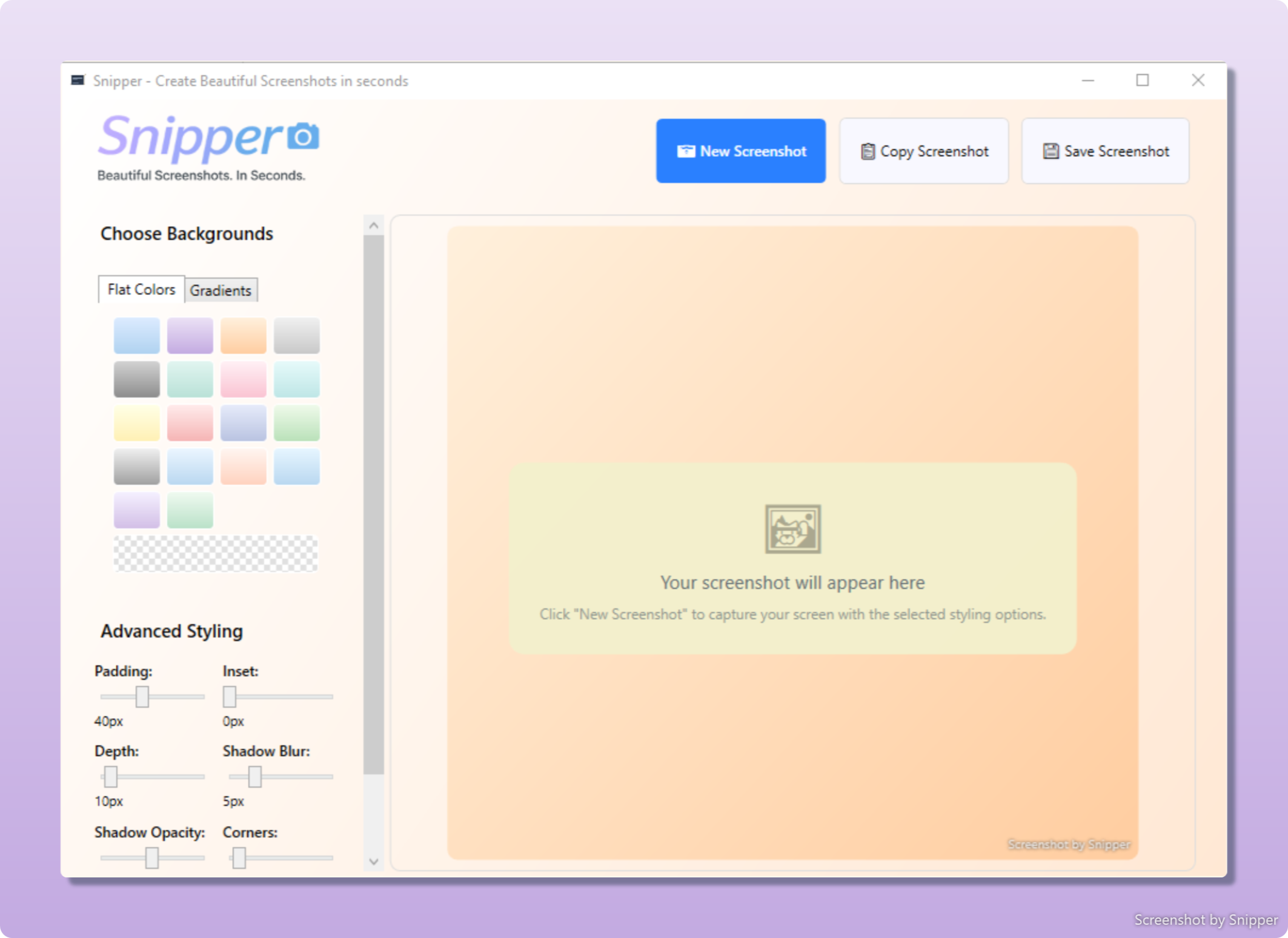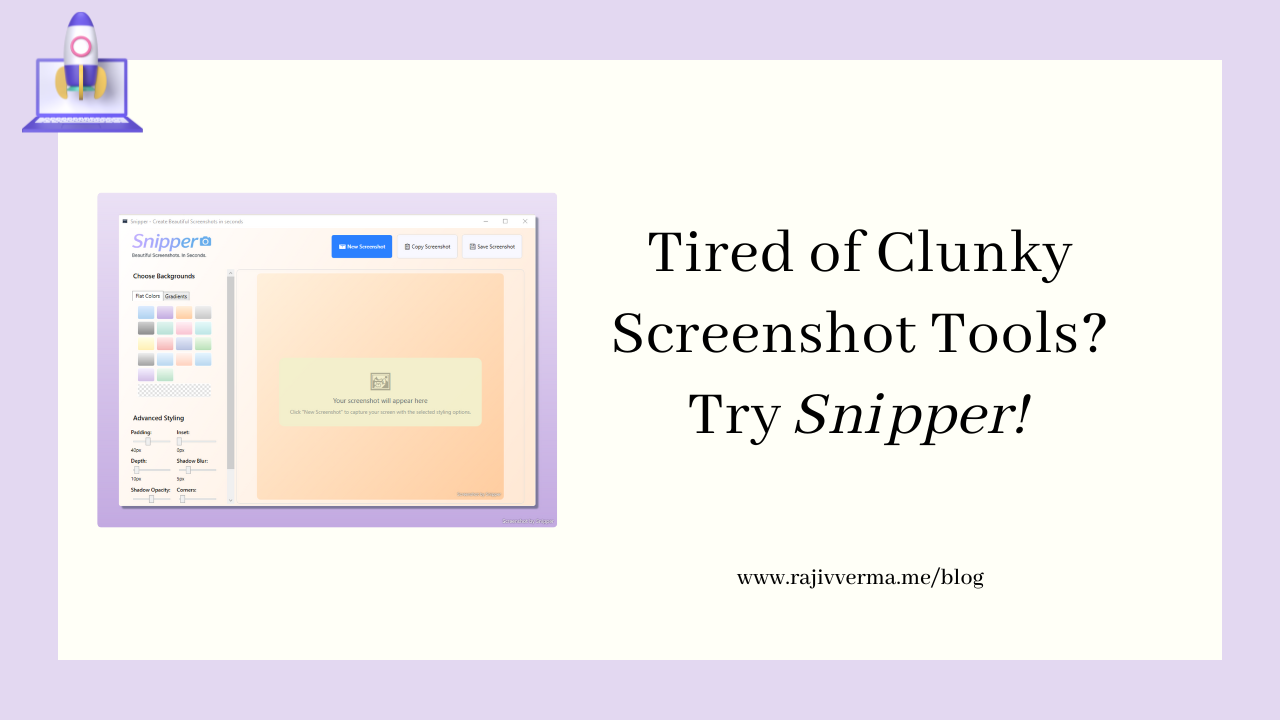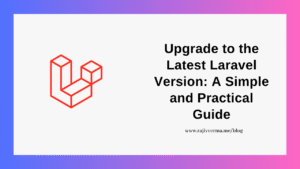Like most developers, I take a lot of screenshots. Whether it’s documenting a bug, sharing a code snippet, or preparing visuals for a blog post, screenshots are part of my daily workflow.
But over time, I realized something: every existing tool I tried was either too basic or too bloated.
Meanwhile, Mac users had tools like CleanShot X and Xnapper—just one or two clicks and their screenshots looked polished. On Windows, nothing came close 🙁 !
The Problem with Existing Windows Screenshot Tools
- Windows Snipping Tool: Great for quick cuts, but zero styling options. Screenshots look raw and rarely ready to share.
- ShareX: Incredibly powerful, but with that comes complexity. Dozens of menus and features I never used, yet I still had to navigate them.
All I really wanted was this:
-
- Take a screenshot
- Add some padding and a clean background
- Copy or save it instantly
No editors, no annotation layers, no cloud uploads. Just a simple, fast, beautiful screenshot.
Building My Own Simple Windows Screenshot Tool
I always wished Windows had a screenshot tool as quick and beautiful as the ones Mac users enjoyed. For a long time, I waited, hoping someone would build it. No one did. I toyed with the idea of making one myself, and one late night, while my 4-year old and wife were fast asleep, I finally gave in and started building. That’s how it all began.
I named it Snipper!
From day one, the goal was clear:
- Lightweight: It shouldn’t feel like installing Photoshop just to crop a window.
- Minimal: One-click capture, a handful of styling options, done.
- Polished Output: Screenshots should be presentation-ready without editing.
What Snipper Does Differently?
Snipper isn’t trying to compete with ShareX’s feature list. It does less, but it does it well:
- Solid and gradient backgrounds – instantly make screenshots look clean
- Padding and rounded corners – no need for manual cropping or Photoshop
- Copy to clipboard or save with one click – zero extra steps
- Shadowed backgrounds – To make the screenshots pop
- Lightweight and privacy-friendly – no logins, no subscriptions, no cloud sync
The idea is simple: take a screenshot, and it already looks good enough to drop into a document, email, or blog post.
Why Share It?
At first, Snipper was something I built just for myself. But when I shared an early build with a few friends, they all felt the same way—it solved a problem they’d been quietly living with too.
That’s when I figured, maybe I’m not the only one who needed this. So, I decided to polish it up and put it out there.
Looking Ahead
I’m not trying to turn Snipper into a massive all-in-one editor. The focus will stay on speed, minimalism, and beautiful screenshots. If you’ve been frustrated by clunky tools and just want a simple, polished screenshot experience for Windows, do keep an eye here; I will push out the beta version very soon.
I’d love feedback, ideas, or even just to hear if you’ve run into the same frustrations I had.
Sneak peek
Until the beta version is available, here’s a look at the UI of Snipper (WIP).
**excited**